¿How to install Freebsd?
FreeBSD, a robust and highly configurable operating system that provides a stable and secure environment for a wide range of applications, in this tutorial, I will guide you through the necessary steps to install FreeBSD on your system.
What is FreeBSD?
FreeBSD is a UNIX-based operating system known for its performance, security, and flexibility, used in a variety of environments, from web servers to embedded devices, FreeBSD offers a solid foundation for building and running applications.
Preparation for Installation
Before starting the installation, make sure you have the following items ready:
- Installation Image: Download the latest version of FreeBSD from the official website in the form of an ISO file. https://www.freebsd.org/
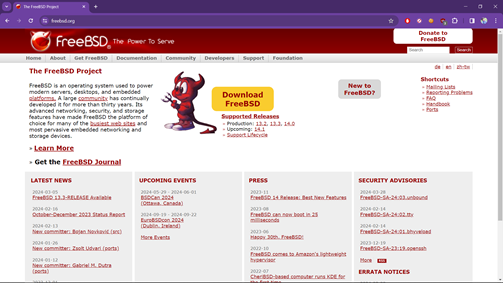
2. Installation device: You can burn the ISO image to a DVD or create a bootable USB media using tools like dd on Unix-like systems or Rufus on Windows https://rufus.ie/es/ In this case we will use Ventoy in Windows https://www.ventoy.net/en/download.html
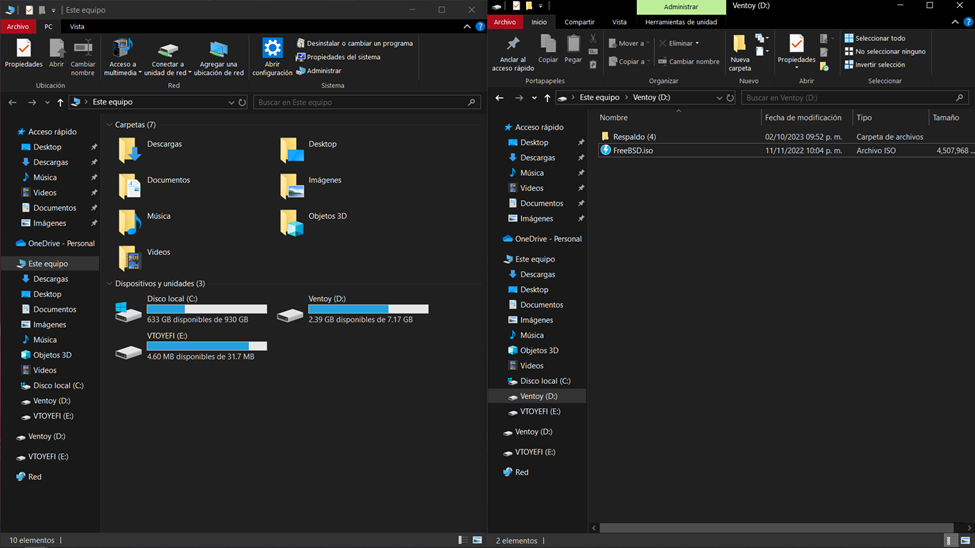
3. System Requirements: Ensure that your system meets the minimum hardware requirements to run FreeBSD.
There are two classes of processors capable of running FreeBSD/amd64. The first are AMD64 processors, including the AMD Athlon™64, AMD Athlon64-FX, AMD Opteron™ or better processors.
The second class of processors that can use FreeBSD/amd64 includes those using the Intel® EM64T architecture. Examples of these processors include the Intel Core™ 2 Duo, Quad, and Extreme processor families and the Intel Xeon™ 3000, 5000, and 7000 sequences of processors.
If you have a machine based on an Nvidia nForce3 Pro-150, you must use the BIOS setup to disable the IO APIC. If you do not have an option to do this, you will likely have to disable ACPI instead. There are bugs in the Pro-150 chipset that we have not found a workaround for yet.
4. Backup: It’s always advisable to backup your important data before performing any operating system installation.
Installation Process
The FreeBSD installation process is relatively straightforward and is performed through a step-by-step wizard. Below are the general steps you will follow during the installation:
1. Boot from Installation device: Insert the installation device (DVD or USB) into your system and boot from it. The boot setup may vary depending on your system, so you may need to modify the boot sequence in your computer’s BIOS or UEFI.
2. Select Installation Option: Once the installation medium has booted, you will be presented with a menu with various options. Select the standard installation option for FreeBSD to begin the installation process.
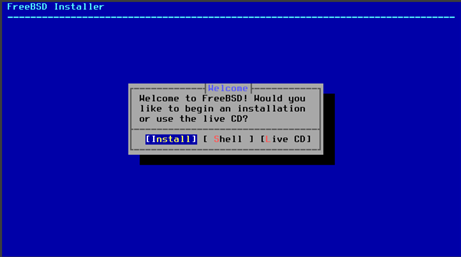
3. We select the layout of our keyboard, in this case Latin America.
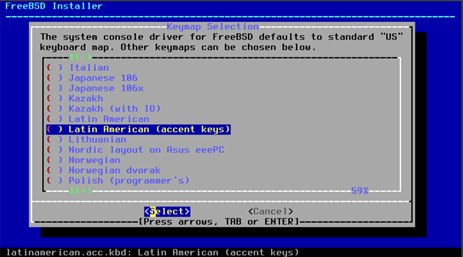
4. We create our user.
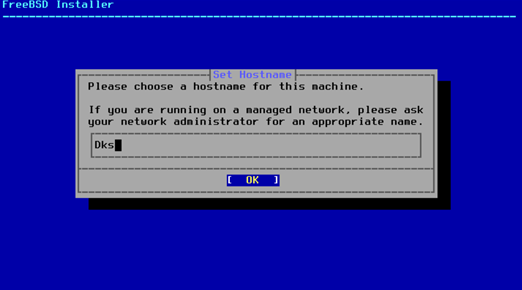
5. We select the components we need and our network adapter.
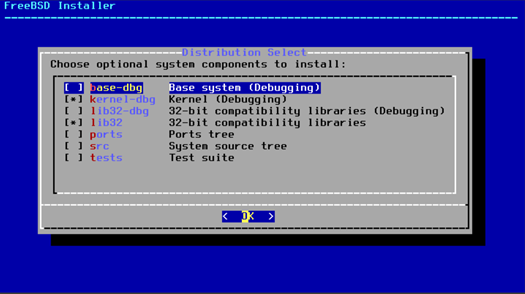
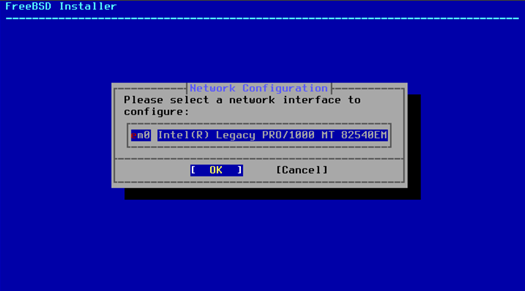
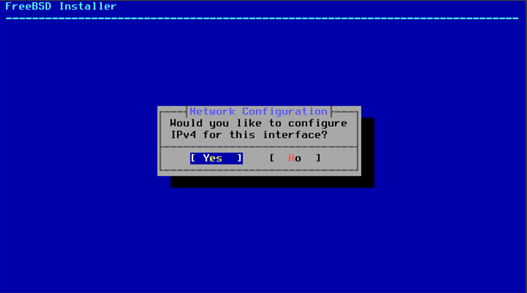
6. If necessary we enable DHCP.
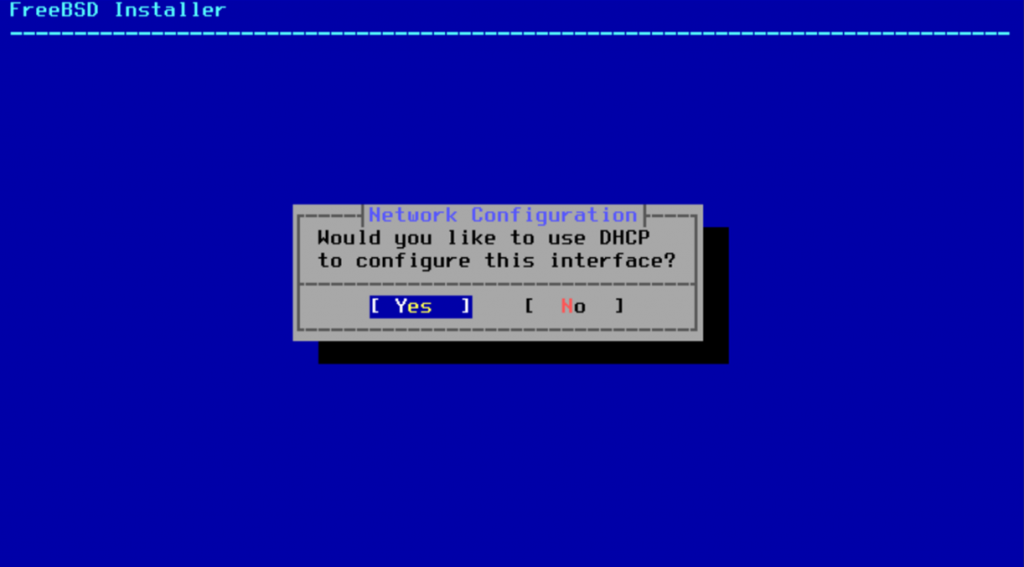
7. Configure Disk: During this step, you will have the opportunity to select the disk on which you want to install FreeBSD and configure its partitioning, you can choose either an automatic installation or perform a custom configuration based on your needs.
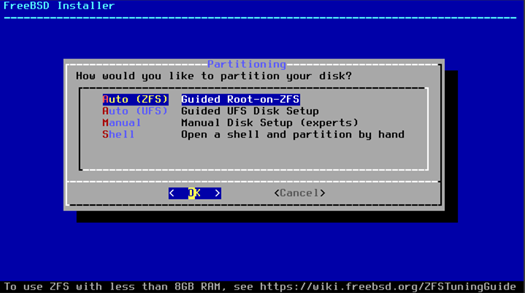
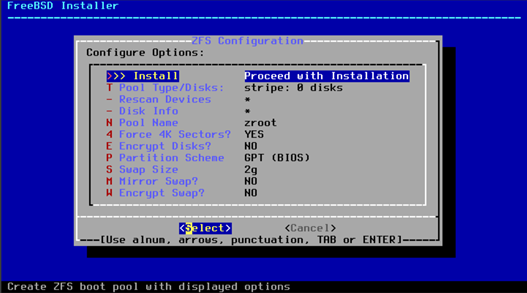
8. Install Base System: Once you have configured the disk, the installer will begin copying FreeBSD’s base system files to your hard drive.
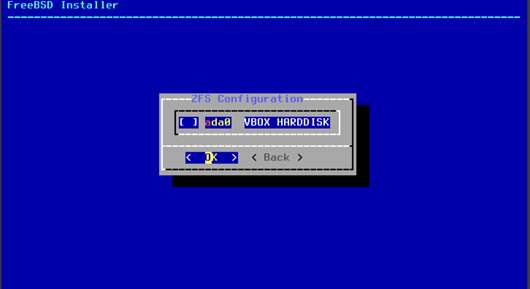
9. Configure Network and Other Services: After installing the base system, you will be prompted to configure the network and other services according to your preferences. This includes setting up the network interface, configuring the system hostname, and setting the timezone.
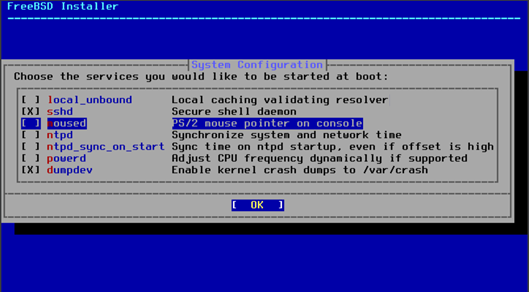
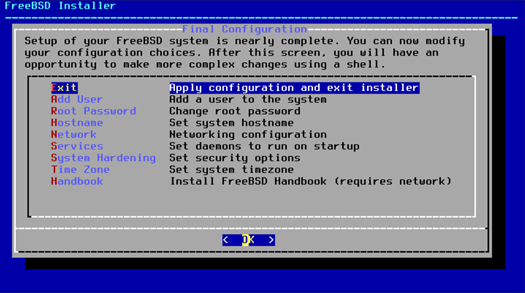
10. Create Users and Passwords: Finally, you will create at least one user to use the system and set corresponding passwords.
11. Finish Installation: Once all the above steps are completed, you have finished installing FreeBSD on your system. Reboot your computer and enjoy your new operating system.
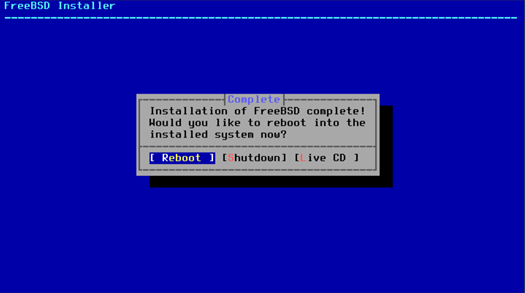
12. Congratulations! You now have FreeBSD installed on your system and are ready to start exploring its features and functionalities, this tutorial provides a basic introduction to the FreeBSD installation process; however, I encourage you to explore the official documentation and FreeBSD community for further information and support.
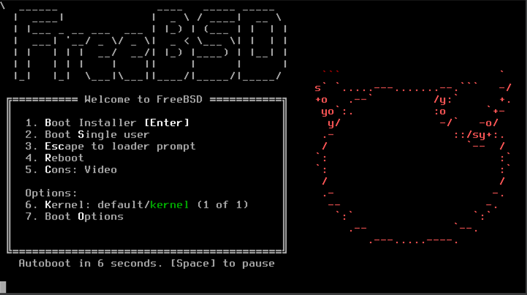
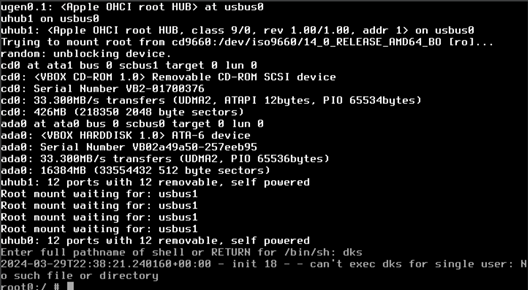
CONCLUSION
In conclusion, this tutorial has provided a comprehensive guide to installing FreeBSD, a powerful and versatile operating system known for its stability, security, and performance. By following the step-by-step instructions outlined in this tutorial, you should now have FreeBSD up and running on your system, ready for use in a variety of applications and environments.
As you continue to explore FreeBSD, you’ll discover a wealth of features and capabilities that make it an ideal choice for a wide range of tasks, from serving web content to powering embedded systems. Whether you’re a seasoned sysadmin or a newcomer to the world of UNIX-like operating systems, FreeBSD offers a rich and rewarding experience that can meet the needs of both casual users and enterprise-level deployments.
Remember that while this tutorial covers the basic installation process, there is much more to learn about FreeBSD’s advanced features, configuration options, and best practices. I encourage you to delve deeper into the official documentation, online resources, and community forums to expand your knowledge and make the most of what FreeBSD has to offer. https://forums.freebsd.org/
Thank you for following along with this tutorial, and I wish you success as you embark on your journey with FreeBSD.
AUTORS:

Alfaro Madrid Luz Citlali
Rios Pérez Andres Eduardo
Computer engineering students 5to semester at the Tecnologico de Estudios Superiores Chalco


